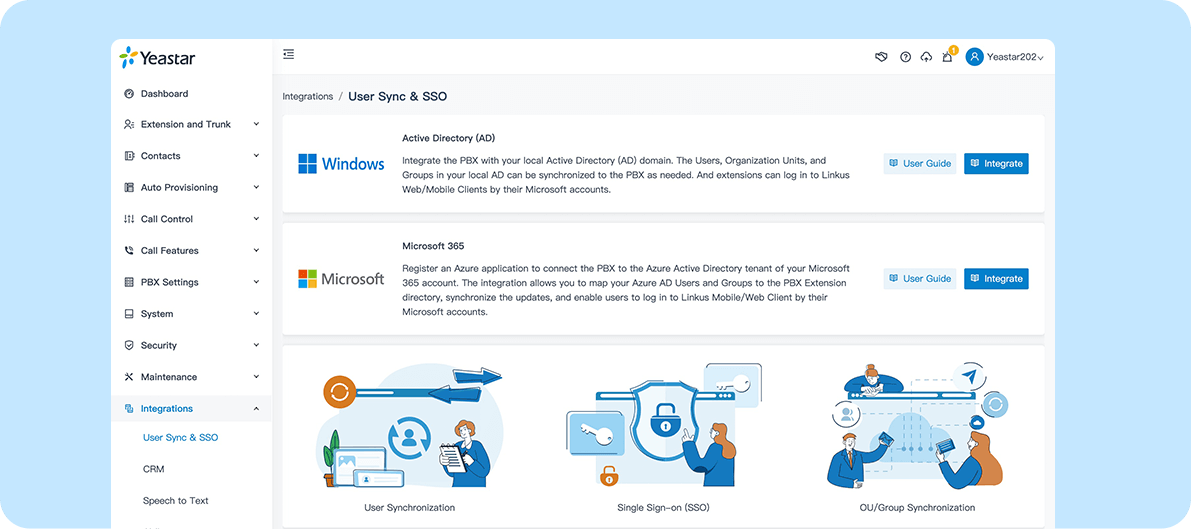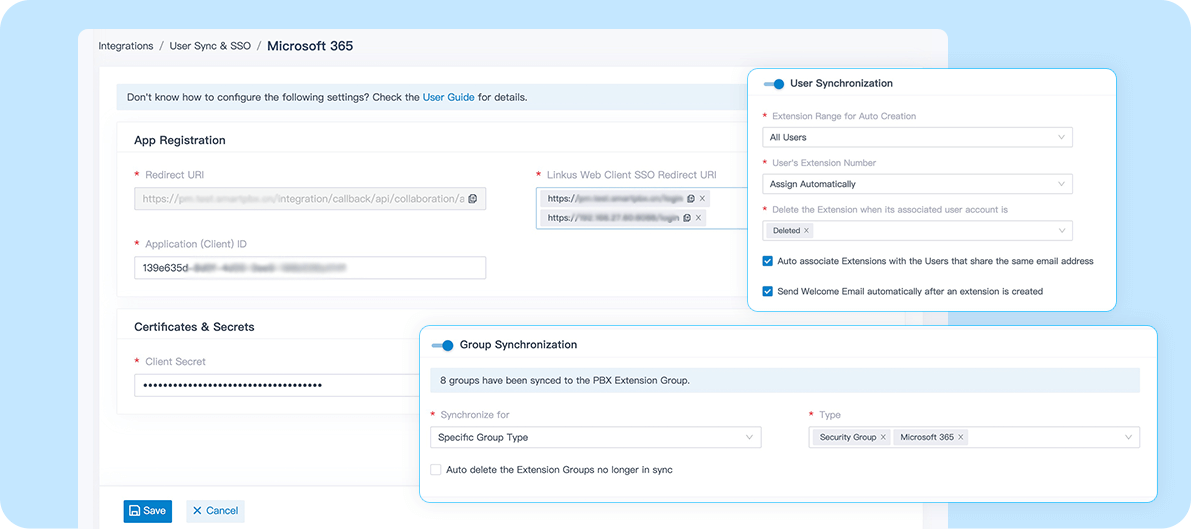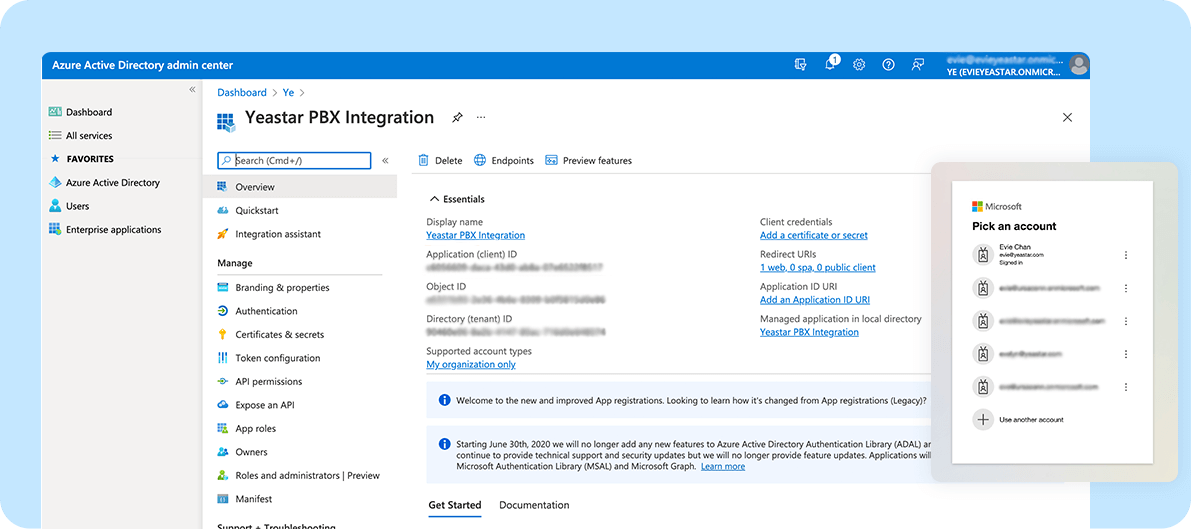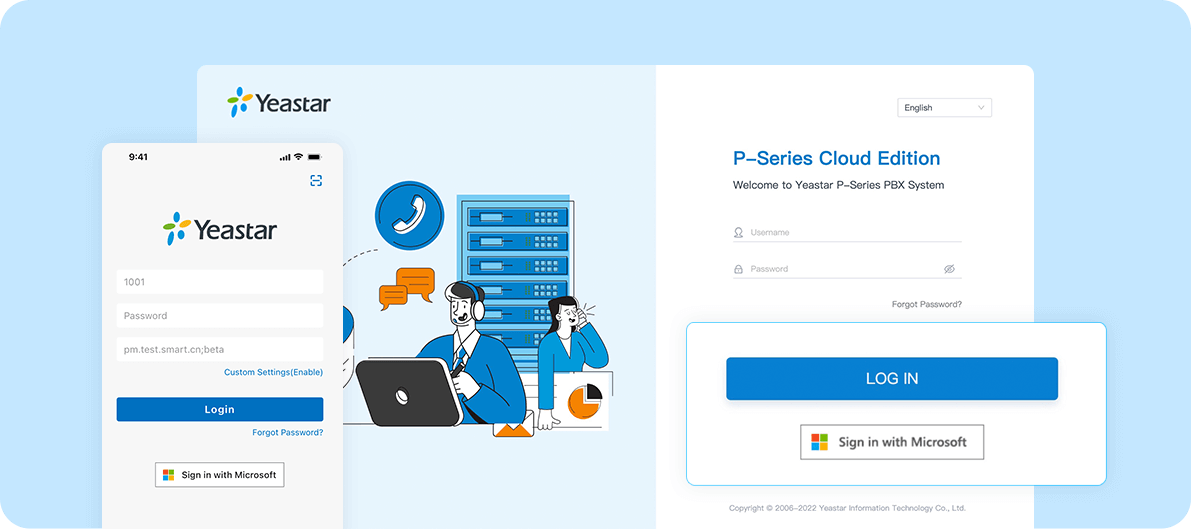![]()
Microsoft Entra ID (Azure Active Directory)
Securely access your PBX extension using your existing corporate credentials hosted in Microsoft Azure AD and automate the PBX user provisioning.
Category:Users & Resources SyncWorks with:P-Series Phone System
Overview
Installation
Keep user administration simple with a single source of user information and credentials. With Yeastar P-Series Phone System and Microsoft Entra ID (Azure Active Directory), you can pull PBX user information directly from the Azure AD, making administration faster and easier.
This one-way synchronization from the Azure AD to the PBX helps you automate the otherwise manual process of creating/updating/deleting extension accounts in the PBX. The changes made in the Azure AD are automatically updated in the PBX to save you from repetitive work. It also helps to simplify your user onboarding process with the Microsoft Single-Sign-on (SSO).
Key Features
Map users and groups. Sync your existing Azure AD user profile and organizational architecture to the PBX. You can choose to synchronize all your users or users in specific groups.
Auto user provisioning. New users from Azure AD will be automatically created in the PBX without the need to re-key common user details such as username, email, organization, and job title.
Enterprise single sign-on. Users can sign into Yeastar Linkus UC Clients (Yeastar PBX’s user client/app) using their organizational accounts hosted in Azure AD. This way, they can access their business phone number and handle calls directly on the PC, mobile, or web browser without any extra setup.
Auto update. Updates to user details made in Azure AD will be automatically pushed to the PBX. When a user is deleted in the Azure AD, the PBX can also be set to delete the user’s extension account automatically. You can choose to enable automatic synchronization or trigger the updates manually.
Easy configuration. Simple user interface for connecting the PBX to Azure AD.
Featured In
P-Series Phone System
Easy-first communications for businesses of all sizes.
Quick Start Reference
Before you start, you need to have a Yeastar P-Serie PBX (Enterprise Plan or higher) and a Microsoft license which includes Microsoft Entra ID (Azure Active Directory).
Not having a Yeastar P-Series PBX yet? Apply for a 30-day free trial to test the integration.
Login to the PBX admin portal, go to Integrations > User Sync & SSO to enable the integration feature, and copy the Redirect URIs on the page.
Login to the Azure portal using your Microsoft account, go to Microsoft Entra ID (Azure Active Directory) > App Registrations to register a new Microsoft Entra ID application for this integration.
Authenticate the application using the redirect URIs you copied from the PBX, then set up the application’s permission and generate a Client Secret for the application.
Go back to the PBX’s integration page and fill in the Microsoft Entra ID (Azure Active Directory) application’s ID and Client Secret to connect the PBX and your Azure AD.
Set up how you want the synchronization happens.
For more information, please refer to the integration guides below.
Developed by:Yeastar
Requirements
P-Series PBX Enterprise Plan or higher
Microsoft Entra ID (Azure Active Directory) Edition: Free, Office 365 apps, Premium P1, or Premium P2
Contact the Developer
Please contact the developer to get the app or for tech support
Developer Websitewww.yeastar.com
Phone Number15362541254
Support Emailtest@yeastar.com
Support Websitewww.yeastar.com