Gamma SIP Trunk Configuration Guide
How to configure Gamma SIP trunk with Yeastar Cloud PBX
Configure a SIP Trunk
1. Create an Account with Gamma
To start with, you need to have an account from Gamma. Please visit their website to get a SIP account: www.gamma.co.uk
2. Add a SIP Trunk in Cloud PBX
After you get the SIP trunk account, you need to add a SIP trunk in Yeastar Cloud PBX.
Go to Settings > PBX > Trunks, click Add.
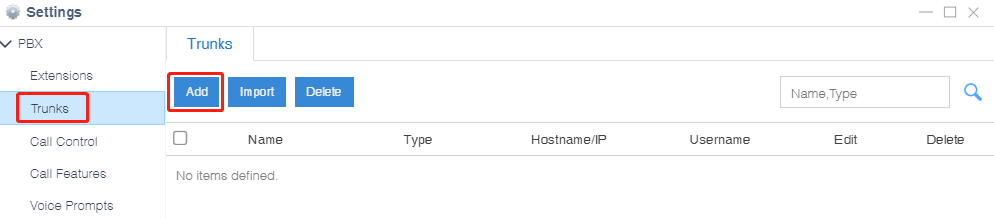
3. Configure the Gamma trunk
In the new window, select General from the “Select Country” drop-down list.
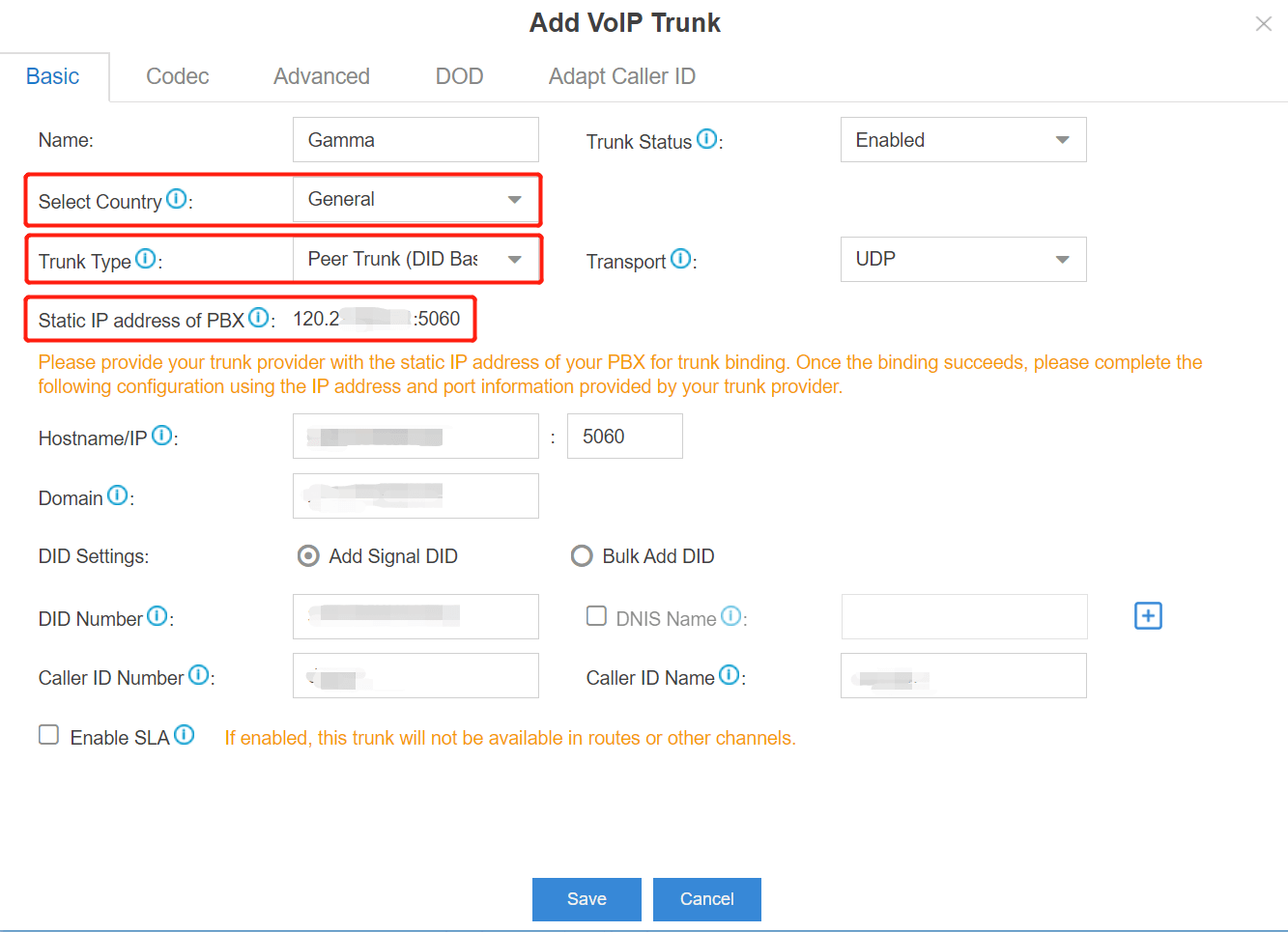
- Name: give this SIP trunk a name to help you identify it.
- Protocol: SIP.
- Trunk Type: Peer Trunk (DID Based).
- Transport: UDP.
- Static IP address of PBX: please give this static IP address of your Cloud PBX to Gamma for trunk binding.
- Hostname: the Gamma’s Hostname or IP address.
- Domain: same as Hostname.
- DID Number: insert the DID number here to distinguish calls coming from the same trunk.
- Caller ID Number: your Gamma Trunk Account DID number.
4. Check the Trunk Status
Click Save and Apply. Go to PBX Monitor to check if the SIP trunk is connected successfully as the screenshot below shows.

Configure the Outbound Route with Gamma Trunk
To make outbound calls via the newly created SIP trunk, you need to configure an outbound route for the trunk.
1. Create an Outbound Route
Go to Settings > PBX > Call Control > Outbound Routes, click Add.

2. Configure the Outbound Route
The system compares the number with the pattern that you have defined in your route 1. If it matches, it will initiate the call using the selected trunks. If it does not, it will compare the number with the pattern you have defined in route 2 and so on. The outbound route which is in a higher position will be matched firstly.
You can adjust the outbound route sequence by clicking these buttons![]()
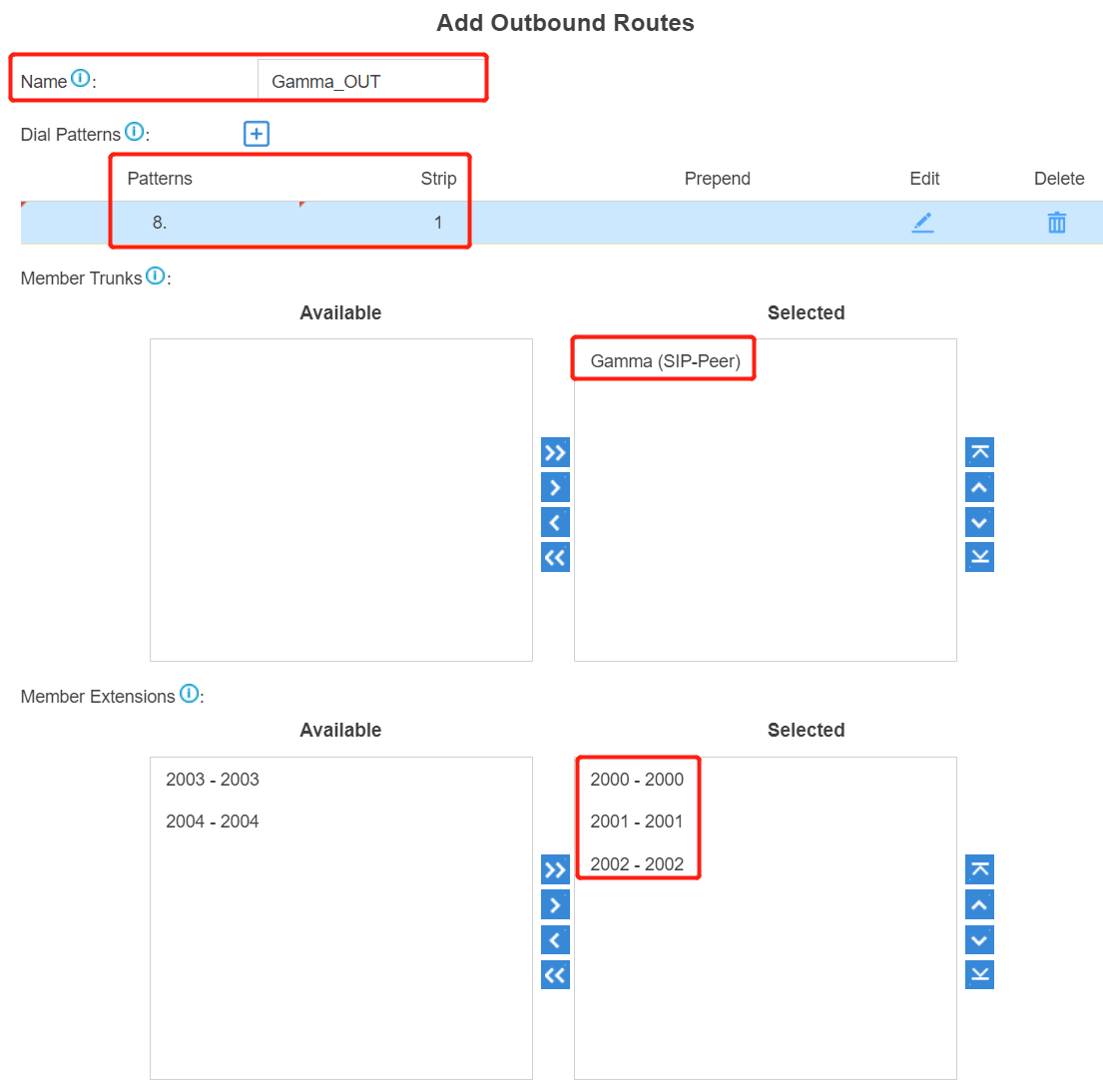
- Route Name: give this outbound route a name to help you identify it.
- Dial Patterns: set the dial patterns. As the settings below, to make calls via the SIP trunk, you need to precede the number to be dialed with the prefix 8.
- Dial Pattern: 8.
- Strip: 1
- Member Extensions: select the extensions that are allowed to make calls through the outbound route.
- Member Trunks: select the Gamma trunk.
3. Click Save and Apply
Now you can make outbound calls through the Gamma trunk. As the dial patterns configured above, you need to dial “8” before the destination number.
For example, to call the number “35701234567”, you need to dial “835701234567” on your phone.
Configure the Inbound Route with Gamma Trunk
To specify how calls from the Gamma trunk should be routed, you need to configure an inbound route for the SIP trunk.
1. Create an Inbound Route
Go to Settings > PBX > Call Control > Inbound Routes, click Add.

2. Configure the Inbound Route
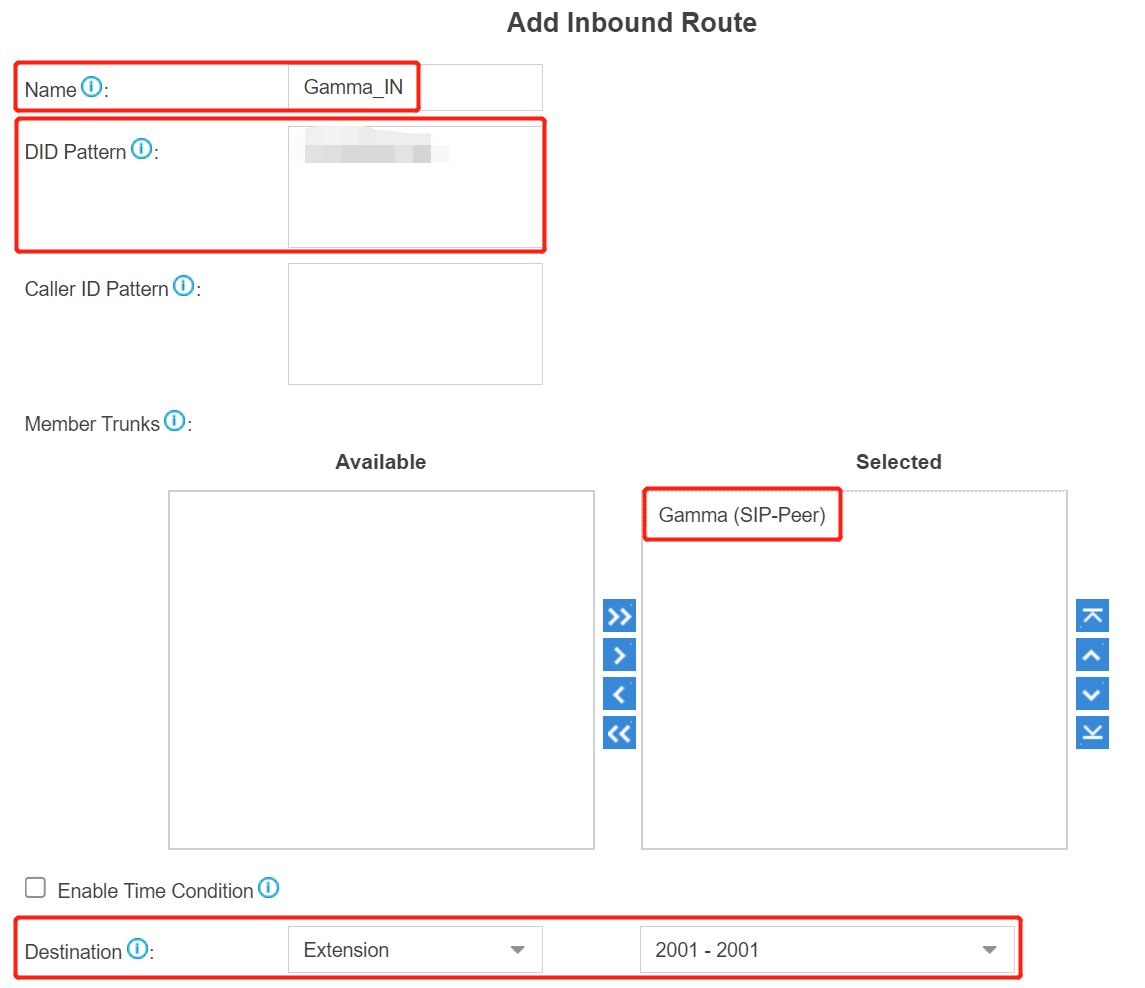
- Name: give this inbound route a name to help you identify it.
- Member Trunks: choose the Gamma trunk.
- Destination: select the destination where the incoming calls will be routed.
3. Click Save and Apply
When you call in the SIP trunk, the call will be routed to the destination configured on the inbound route.
