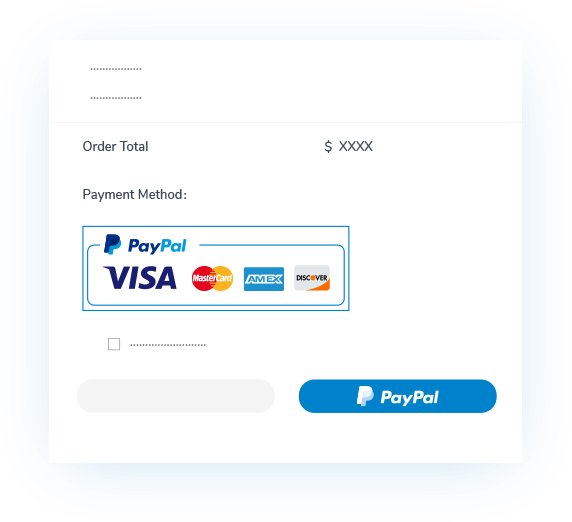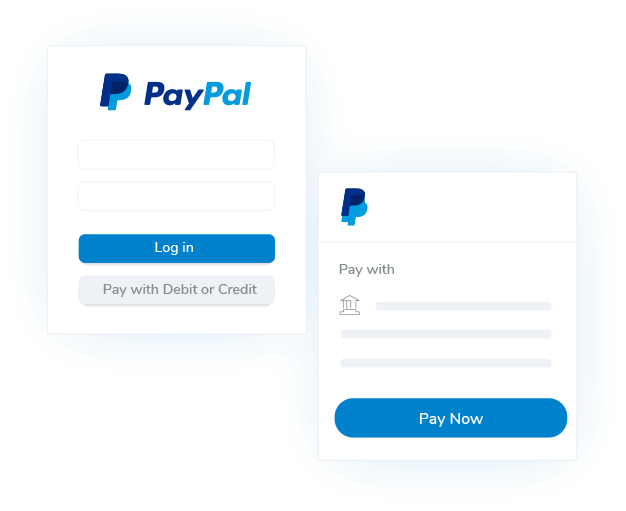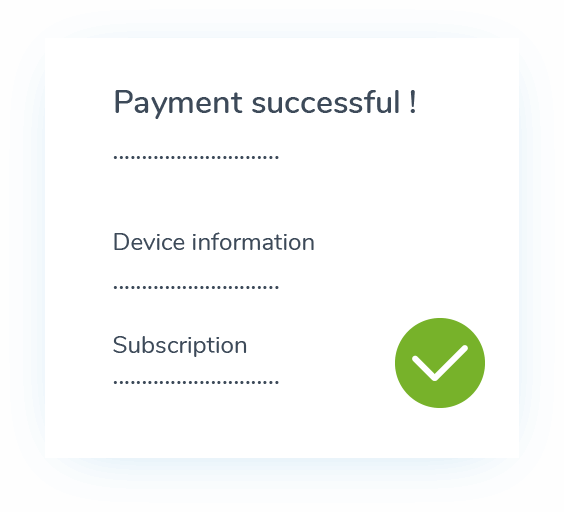How to purchase Yeastar services via PayPal?
Go to Yeastar services order page, either on Yeastar official website or Yeastar Partner Portal,
and follow the step-by-step guide below to make your PayPal payment in less than a minute.
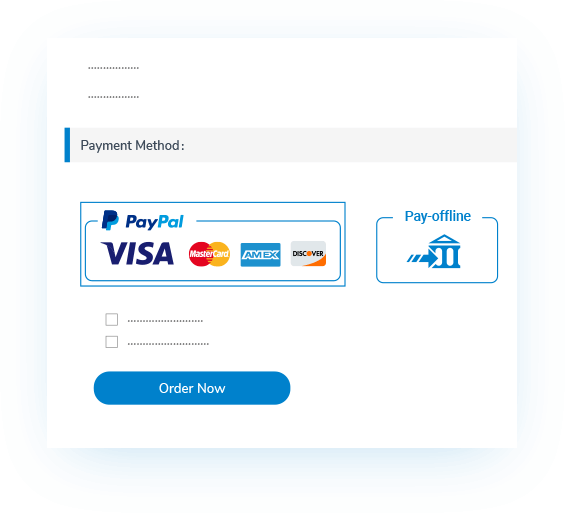
On the Yeastar order page, fill in your order information, select the payment method as PayPal, and click “Order Now” button. Then you will see the Yeastar Order Summary page.
Payment Failed?
If you see the “Pay Failed” prompt after your payment, don’t hurry to re-place your order. Take a moment to double check your payment status on PayPal or service subscription status on your PBX or Yeastar Partner Portal first. The “Pay Failed” prompt might be mistakenly shown due to incorrect or delayed information processing.
Check 3 common situations you might be encountered and find the way out. If this cannot solve your problem, please contact sales@yeastar.com for support.
My PayPal payment status for the order is showing “Failed” or “Cancelled”.
When you see this, it means that your payment was not processed successfully. Please place your order again and follow our step-by-step PayPal payment guide above if you wish to pay via PayPal.
My PayPal payment status is showing “Complete” but my service subscription status was not updated.
Don’t worry. This situation might occur due to information processing errors. Please contact sales@yeastar.com (if you are a Yeastar Partner, please contact your Yeastar Account Manager) and we will update your subscription status as soon as possible.
My PayPal payment status is showing “Complete” and my service subscription status was also updated.
Simply ignore the “Pay failed” prompt. Your service subscription is activated as usual and will not be interrupted.