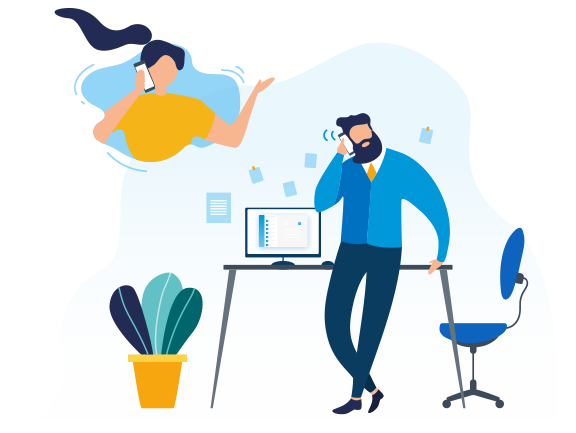What is AutoCLIP in Yeastar S-Series VoIP PBX and Yeastar Cloud PBX? Before answering it, let’s talk about returning a call.
We often encounter this kind of situation: in your office, when your sales representative makes a business call to your lead, the called party miss the call for some reason. And when he/she calls back, he is welcomed by your front desk or business auto attendant and could not find the original extension (the sales representative) that made the call. Your lead has no idea of why he/she was called and, in turns, you might lose a potential customer. AutoCLIP is ideal to solve the problem. It can redirect calls to the original extension.
Yeastar Cloud PBX and S-Series PBX can automatically store records of outgoing calls to the AutoCLIP route table. When the called person calls back, the call will be routed directly to the original caller’s extension that made the former mentioned outgoing call.
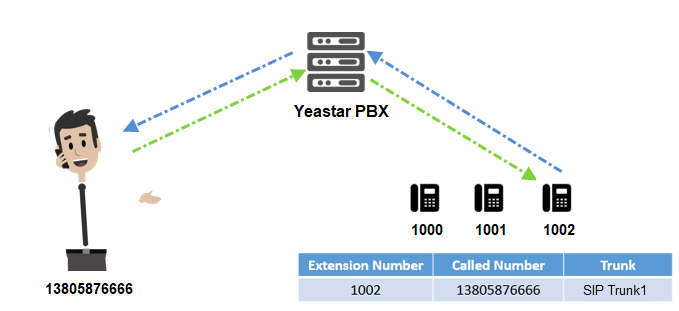
How do I use it?
Go to Settings>PBX>Call Control>AutoCLIP Routes to configure AutoCLIP:
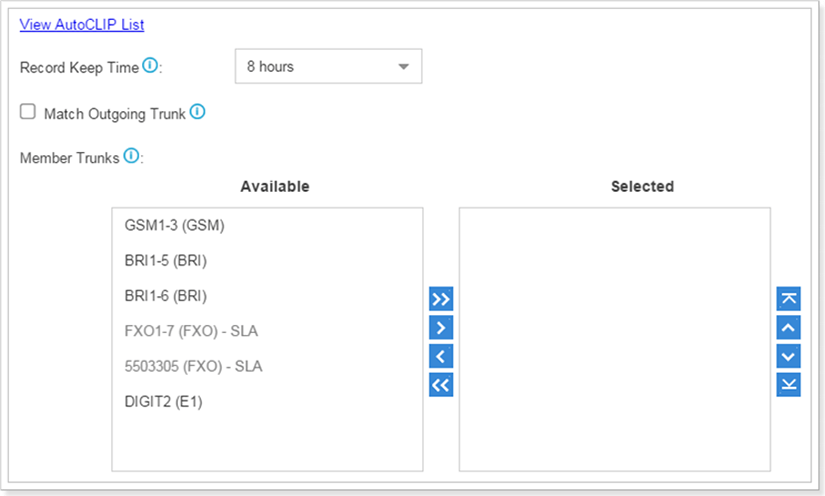
- Record Keep Time: set the time duration for which records should be kept in the AutoCLIP List. Default is 8 hours.
- Match Outgoing Trunk: if enabled, only the incoming call that came to the PBX through the same trunk which made the call will be match against the AutoCLIP List.
- Member Trunks: choose the trunks, AutoCLIP Route will apply to the selected trunks.
Click View AutoCLIP List to view the records. In the AutoCLIP List you can see the record of the unconnected call.
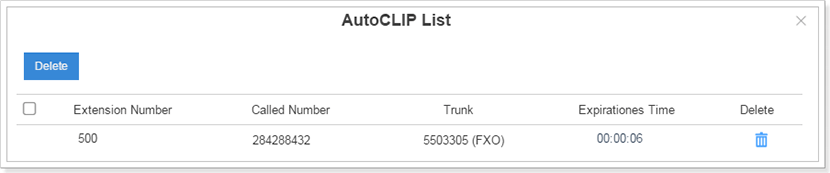
As the above figure shows, when the user (284288432) has a missed call and returns the call, he will be directly forwarded to extension 500 as shown in the AutoCLIP List.
Learn more details about how to configure the AutoCLIP feature on S-Series VoIP PBX here, on Yeastar Cloud PBX here.
You might also be interested in:
- 10 Must-Try Features of Yeastar Cloud PBX
- A Comprehensive List of VoIP Phone System Features: Feature Explained, Use Case, and Configurations
- 10 Things You Don’t Know Your Phone System Can Do