If you have several branch offices and would like to create a centralized telephony network in an easy and cost-effective way, you will find Yeastar Multisite Interconnect extremely useful.
Yeastar Multisite Interconnect is designed to create links between S-Series VoIP PBXs deployed in different offices and has consummated the Yeastar branch office solution.
Using Yeastar Multisite Interconnect, you can:
- Make free and direct-dial internal calls between all company extensions across all offices.
- Create a centralized phone system with one easy and sensible dial plan.
- Circumvent the complicity of sip trunking between multiple offices.
- Learn more exclusive business-enhancing benefits here.
Learn how to configure multisite interconnect on S-Series VoIP PBX →
To Connect Multiple P-Series PBX Systems
If you are using the appliance or software edition of the P-Series PBX System, you can use the PBX’s inbuilt Remote SIP Service to connect remote branch PBX, gateways, and other SIP-enabled devices as easily and securely as they were deployed in your intranet.
Here are some step-by-step configuration guides:
- How to interconnect two P-Series PBX Systems on different sites →
- How to use FQDN of P-Series PBX for remote SIP endpoint registrations →
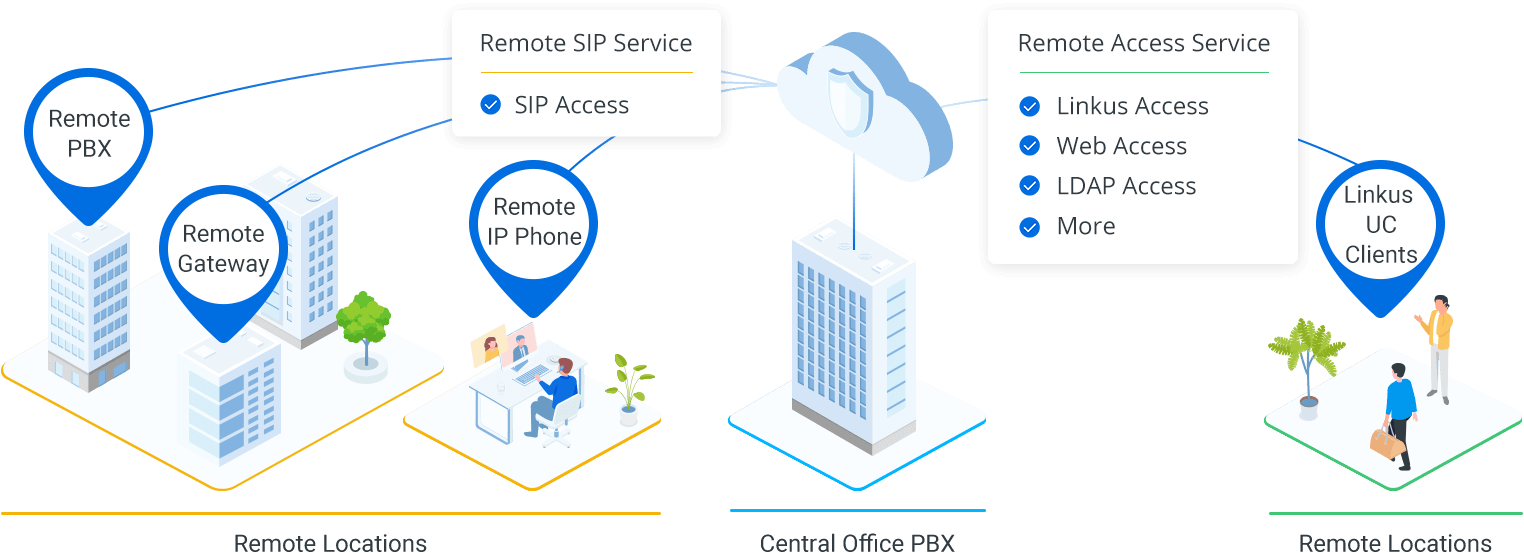
How to Configure Multisite Interconnect on S-Series VoIP PBX
The configuration of Yeastar Multisite Interconnect requires the minimum amount of configuration and on-going support. It allows you to designate one “Headquarter” and multiple “Branches Offices”. And to maximize the ease of configuration and management, only one link is required between a branch and the headquarter system to connect the branch to all other offices. That means for a network of one headquarter and 5 branches, only 5 network end-points need to be configured!
In the following instructions, we will introduce how to interconnect the Headquarter PBX and the PBX of “Branch Office A”. If you prefer to learn by video, you can also find the easy to learn video guide to configure this feature on our Youtube Channel.
Step 1. Plan and Assign Extensions
Before you start to connect the Yeastar S-Series VoIP PBXs, you need to choose a 3 or 4-digit dial-plan with a unique first digit for each site and configure them on the web interface of each PBX (Settings > PBX > General > Preferences ).
In this example, we assign extensions as bellow:
- Headquarter PBX: 1XXX (extension number starts with 1)
- Branch Office A PBX: 2XXX (extension number starts with 2)
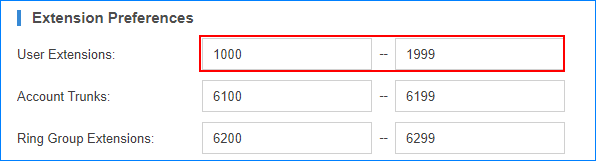
Step 2. Forward Ports for Headquarter PBX
If the headquarter PBX is behind a router, you need to log in to the router and forward ports for the headquarter PBX. Below are the default ports you need to forward:
- SIP Registration Port: UDP 5060
- RTP Ports: UDP 10000-12000
Step 3. Set up Headquarter PBX and Create an Interconnection for Branch Office A
Log in the Web interface of the headquarter PBX, go to Settings > Multisite Interconnect.
a. Set the role of PBX as “Headquarter” and edit the Headquarter according to the extensions length and extension format of this IPPBX.
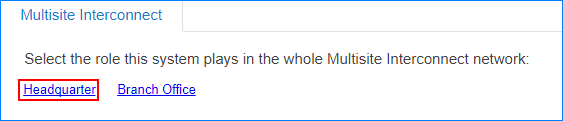
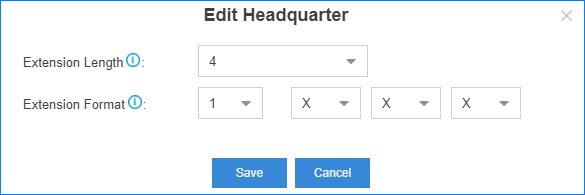
b. Click ![]() to create an interconnection for “Branch Office A”. Set the name, branch ID, password, extension length and the extension format of the branch office.
to create an interconnection for “Branch Office A”. Set the name, branch ID, password, extension length and the extension format of the branch office.
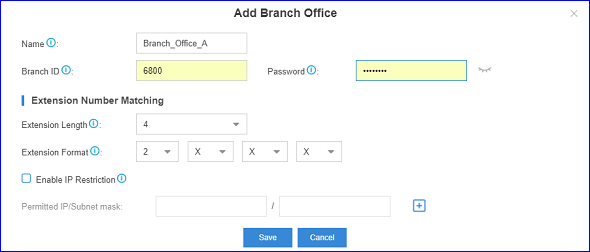
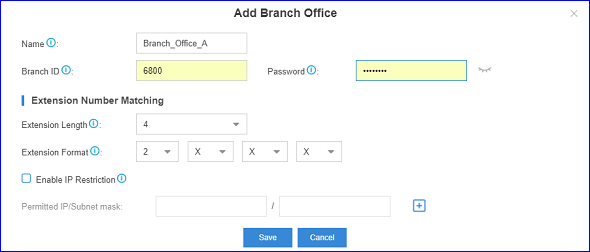
Step 4. Connect Branch PBX and Headquarter PBX
Log in the Web interface of the Branch PBX, go to Settings > Multisite Interconnect.
Set the role of the Branch PBX as “Branch”, and click ![]()
![]()
![]()
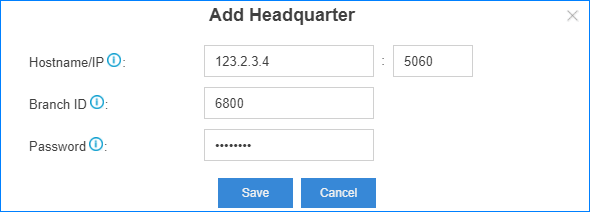
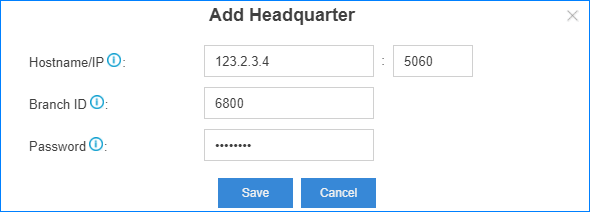
Step 5. Check Interconnection Status
If the interconnection status shows ![]()
![]()
You might also be interested in:
- 6 Reasons Why Customers Love Yeastar Multisite Interconnect
- 3 Common Branch Office Issues and How to Solve Them
- 4 Available Option to Connect Remote and Branch Offices
- Case Study: Yeastar Connects Up Task Clinical Research Center with Huge Savings

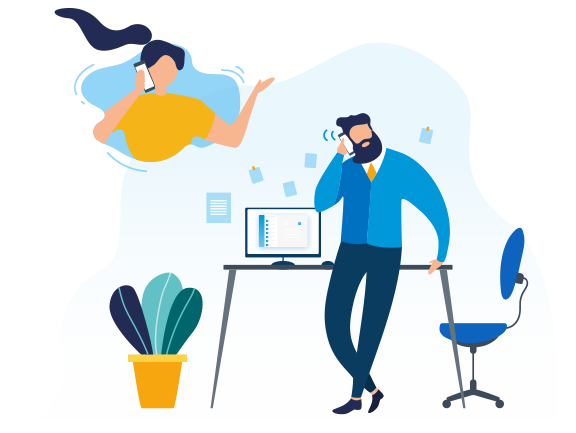
I want to setup multisite interconnect to our company and other branch company, can i make outside call from branch office using the outbound route of my headquarters or vice versa?
Hi Christian,
Yes, this is workable.
Dear Concern,
I have two PBX one in Head office (S100) and another is in Branch office (s20). I have interconnect successfully and everything is ok except one issue. When someone call from branch office to Head office, cant hear the voice from Head office. But the voice from branch office can hear as usual. Please help.
Regards,
Reja.
Dear Ahmed,
Sorry to hear that. Please kindly submit a ticket for your technical issue. Our support team will handle everything.
Is the Multisite Interconnect feature available on the P-Series?
Hello Ricardo,
Unfortunately, this feature is not on our current plan. But I have posted your request to our PD team.
Hello, we have a S50 with Linkus and Contacts enabled.
If we configure in Multisite a S412 as a branch office of the S50, does the extensions of the S412 will be shown in the Linkus phonebook of the S50?
Thanks,
Fabrizio
Hello Fabrizio,
This will not be realized.
How to connect Multisite Interconnect with Yeastar P series PABX?
Hello Nishit, this feature will be supported in 2023. But don’t worry. You can refer to this guide for an alternative solution to interconnect Yeastar P-Series PBXs.
Is it possible to interconnect Yeastar P560 to Yeastar S100? both appliance is running on the same network
Hi RJ,
This can be supported. Please refer to this guide.
Hi there
How would the user licensing / concurrent calls work in multi-site environment?
Thanks
Hi Sheyn,
Multisite interconnection requires at least two PBXs. Concurrency and number of users are calculated independently per PBX.
With multisite on the s series, can other multi-sites share the SIPtrunk on the main site for incoming and outgoing calls?
Hi Steve, the answer is YES. For step-by-step guide, you can refer to this link. Thank you
Is multisite interconnect possible between S100 and P560? We have both Headquater and Branch both S100 working good for many years, but now want to add another branch but with P560 since S100 is discontinued. Is this possible to just add another branch on the multisite interconnect with P560 in the same way or should we set up manually using trunks as described in your guides?
Hi Daved, you can click here to creat a ticket and our technical expert will help you asap.