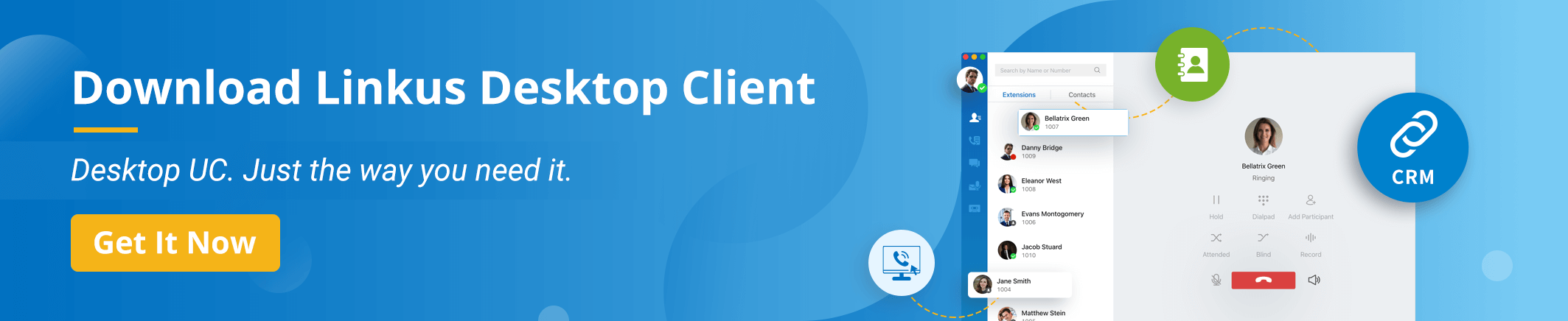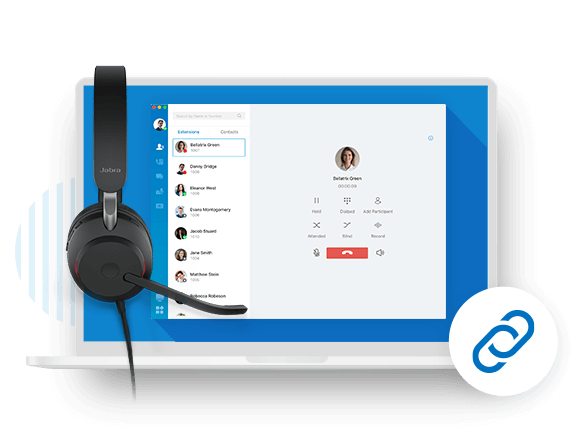 To keep our solutions open and interoperable to serve more customer needs, we are excited to introduce Jabra headset and speakerphone integration for Linkus Desktop Client (2.6.3 or later) to facilitate hands-free telephony. The following headset and speakerphone models have been tested, though more devices may also work.
To keep our solutions open and interoperable to serve more customer needs, we are excited to introduce Jabra headset and speakerphone integration for Linkus Desktop Client (2.6.3 or later) to facilitate hands-free telephony. The following headset and speakerphone models have been tested, though more devices may also work.
- Jabra Evolve2 Series
- Jabra Evolve Series
- Jabra Pro 930
- Jabra Speak 710
Jabra: Office Headset and Speakerphones
Jabra is a world leader in the development, manufacturing, and marketing of a broad range of hands-free communications solutions, including corded and wireless headsets, mobile and in-office speakerphones.
Jabra offers an extensive range of corded and wireless headset solutions and speakerphones that enable Remote Call Control (RCC) with leading brands of softphones and Unified Communications systems. RCC allows you to control many of your softphone’s features away from your desk – even if your PC screen saver is activated. As mobility within the working environment continues to increase, it is vital that employees have business tools that enable them to work efficiently regardless of location.
A Jabra headset with RCC capabilities enables you to roam and still do business on the spot.
Linkus Desktop Client: Unified Communications Application
Coordinated with Yeastar P-Series PBX System, Cloud PBX, S-Series VoIP PBX, and K2 IP-PBX, Linkus Desktop Client transforms your desktop into a fully-featured office extension. Available using Windows and macOS, it converges call handling capabilities, enterprise-grade telephony features, presence, instant messaging, file sharing, CRM integration, and more to simplify real-time communication and facilitate seamless collaboration.
Improved call efficiency with more powerful tools in Linkus Desktop Client:
- Company & Personal Contacts
- CTI for Remote Desk Phone Control
- Seamless CRM Integration
- Yeastar Linkus for Google Chrome Extension
- Select & Dial with Hotkey
Benefits of Linkus Desktop Client & Jabra Headset Integration
Softphones, equipped with headsets, are widely used by call centers, sales, and support agents to increase call efficiency, ensure optimal audio quality, and improve the overall communication experience.
Increasing agent productivity
This integration enhances employees’ ability to multitask. No need to pick up the receiver, you have both hands free to use the computer during a call, such as looking up relevant materials or taking notes on important information, which leads to more efficient conversations, fewer delays in service, and higher customer satisfaction.
Working from home
Linkus Desktop Client is a powerful tool for the remote workforce to stay connected regardless of geographical locations. The ability to access the company phone system from your own computer and have it work just as an office extension makes your office wherever you want it to be. A portable headset further ensures that you enjoy superior call quality when working remotely. For example, professional headsets usually come with the noise-canceling feature to eliminate background noise and keep you unaffected.
Optimizing in-office mobility
This integration makes it easy to control many of your softphone’s features even when you are away from your desktop. When making a long phone call, you can feel free to walk around and stretch your legs without background noise interfering with the call. The ergonomics of the device enable you to move around and not be confined to their workspace.
Linkus Call Control from Jabra Headsets
With simple plug-and-play connectivity, Linkus Desktop Client used in combination with Jabra headsets allows for flexible and convenient call management in a variety of scenarios. Take Jabra Evolve 20 MS Mono for example.
When a call reaches Linkus Desktop Client, the headset’s status LED blinks rapidly in green.
- Answer a call: press the Call Button to answer the call, and the headset’s status LED will turn solid green.
- Reject a call: press the Call Button twice to reject a call. When on an active call, you can reject a new incoming call directly through Linkus.
- Hang up a call: press the Call Button during an active call and the call will be ended.
- Adjust volume levels: press the Volume Button and the system volume will be adjusted accordingly.
- Mute a call: press the Mute Button during an active call and the microphone of your headset will be muted with the Mute indicator turns solid red. In the meantime, the status of the Mute Button will be synchronized on Linkus.
- Unmute a call: press the Mute Button when a call is currently muted and the microphone of your headset will be unmuted with the Mute indicator not displayed. In the meantime, the status of the Mute Button will be synchronized on Linkus.
- Hold a call: long-press the Call Button for 2 seconds to put an active call on hold. The headset’s status LED will blink slowly in green and the status of the Hold Button will be synchronized on Linkus.
- Resume a call on hold: press the Call Button when a call is currently on hold and it will be resumed. The headset’s status LED will turn solid green and the status of the Hold Button will be synchronized on Linkus.
Some of the above operations may vary depending on the headset model, please refer to the compatibility guides for details. If you have any questions, please contact our support.
Here are compatibility guides for 2 Jabra headset models.
- Integrating Jabra Evolve 20 MS Mono Headset with Linkus Desktop Client
- Integrating Jabra Pro 930 Headset with Linkus Desktop Client
To use Jabra Headsets in conjunction with Linkus Desktop Client, please follow the simple steps shown in this video:
We are also working to test more Jabra headset and speakerphone models as well as add support for Linkus Web Client. Please stay tuned!