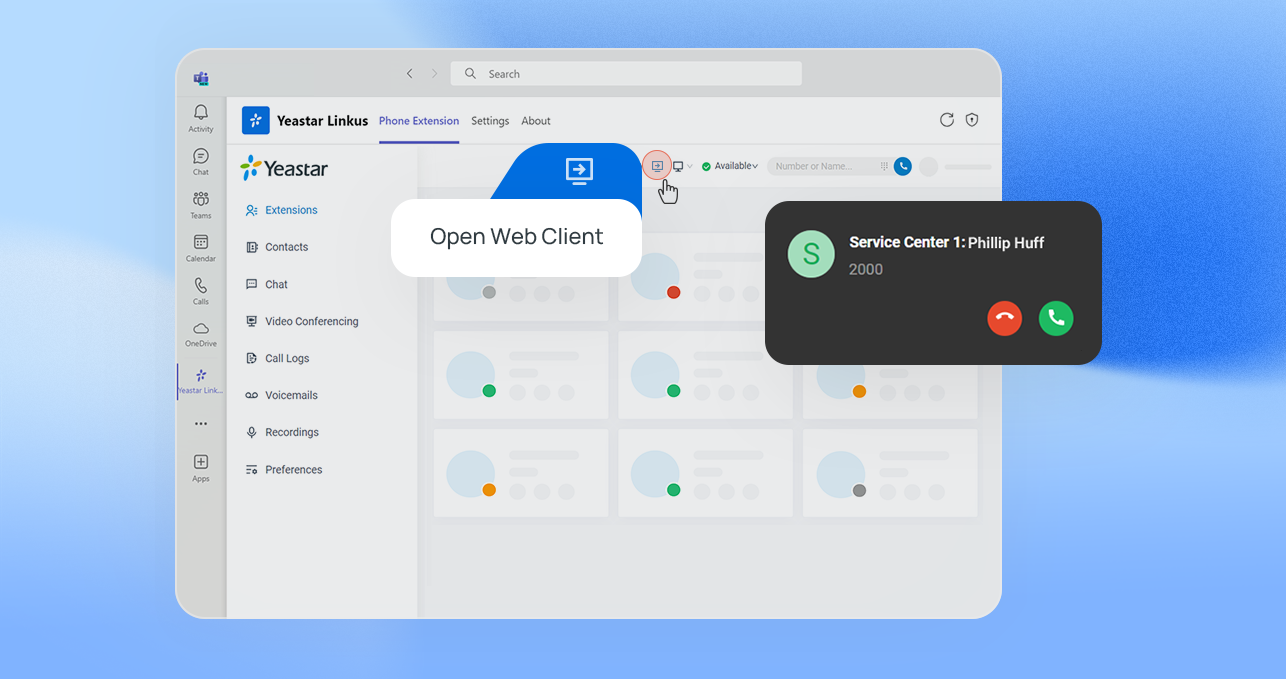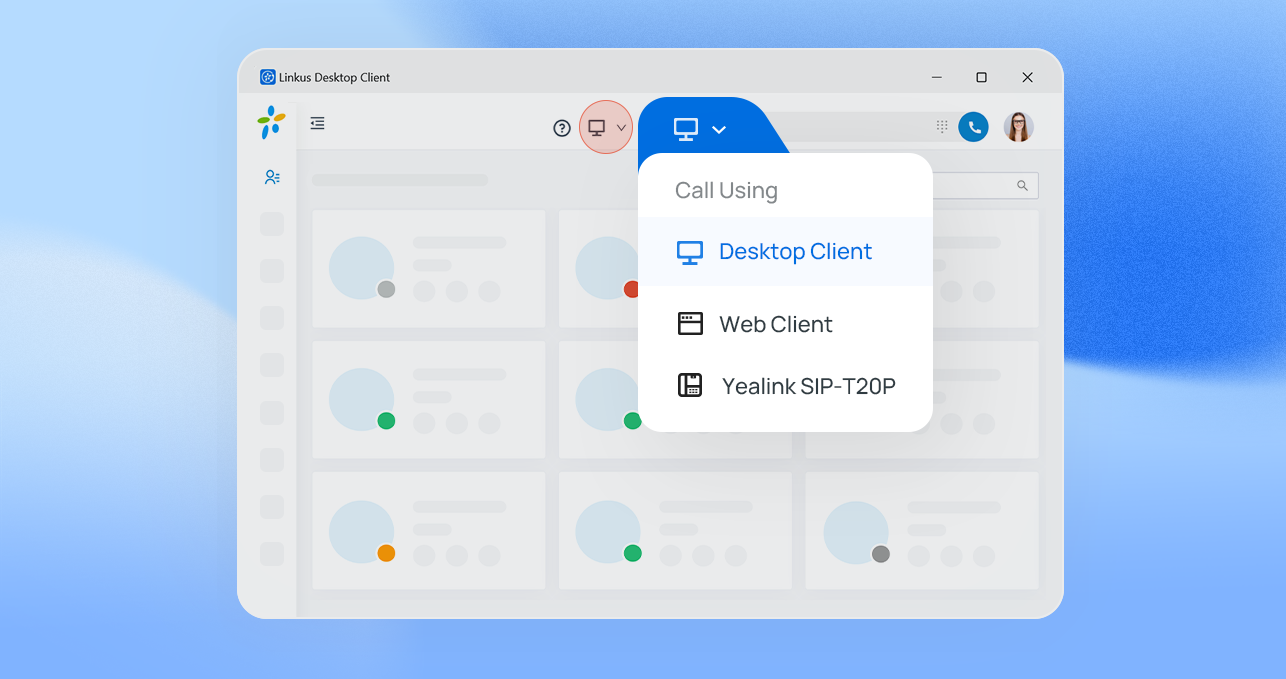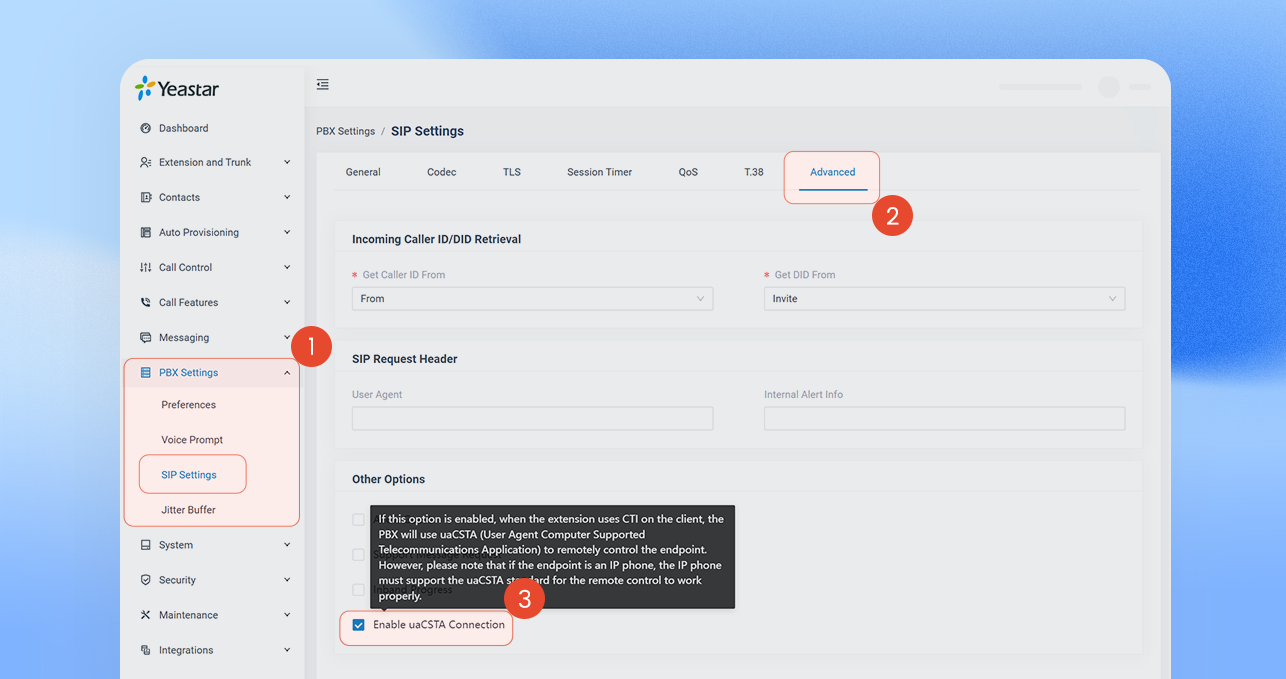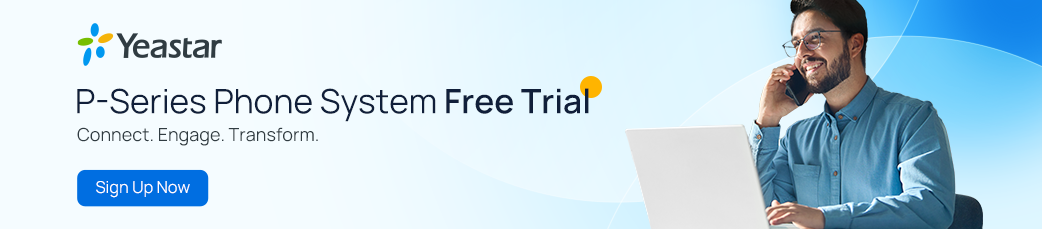P-Series Update (July 2024-2): Enhanced Teams Integration, Linkus CTI, Emergency Number Prepend, and More
3.0 min read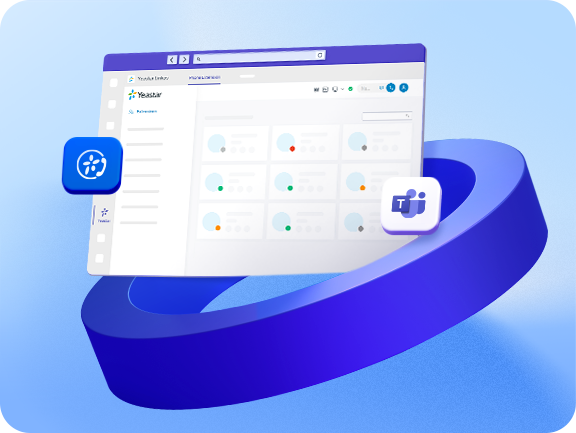
We are thrilled to bring you another July update for Yeastar P-Series Phone System, bringing even more enhancements to your calling experience with our solution. Here’s a detailed look at what’s new:
Enhanced Microsoft Teams Integration
Yeastar Linkus for Microsoft Teams is a feature-rich embedded calling app that allows you to call any extension and external contacts directly within the Teams app. Also, you can access all your personal and corporate contacts, recordings, and call logs on Teams, ensuring a seamless communication experience. Learn more about Yeastar Teams Integration solution HERE ↗
In this update, we add support for CTI mode in Teams Integration solution. This means you can control calls from Teams interfaces and use the Linkus Web/Desktop Clients or IP Phones as calling endpoints, making and controlling calls without leaving Teams.
Additionally, outgoing calls from Teams will no longer repeatedly trigger pop-ups of the Linkus Web Client. We also have a new password-free login button, making it faster to access your Linkus Web Client and log into your account.
Here is a short video demo for you:
*Note: To control calls directly in Teams, you must log in to Linkus Web/Desktop Client, which can run in the background as calling endpoints.
Check the complete Teams integration solution here:
New Linkus CTI Support
Computer Telephony Integration (CTI) lets you control calls directly from your computer, enabling remote calls management. The Linkus Web and Desktop Client feature an easy 2-click CTI setup for you to control your deskphones (both IP and analog phones).
In this update, we offer greater flexibility — now you can use CTI to control remote Linkus Web and Desktop Client for calls. For instance, while you are using Linkus Web Client to control calls (click2dial, hold, mute, etc.), you can choose another registered Linkus endpoint for audio transmission. This setup can help improve call quality and stability without sacrificing convenient call control across various use cases.
Enhanced Call Quality for RDP (Remote Desktop Protocol)
For remote workers who use virtualized remote desktops with essential office applications (like Teams, CRM, etc.) to keep data secure on the company desktop, Linkus CTI would be a valuable asset.
This feature allows call audio to be routed to the local PC (e.g., using Linkus Web Client) while keeping call control on the remote desktop (e.g., using Linkus Desktop Client). It combines the convenience of centralized call management with superior call clarity through the local network of their home PC. Meanwhile, local audio processing reduces the CPU load on the remote server.
Here is a short video demo for you:
💡Pro tip: An extension can’t be logged into the same Linkus Client on two devices simultaneously; it will cause a conflict. It is recommended that users log into different clients (locally and remotely) to ensure smooth remote call control.
What call operations can you perform on the control terminal:
When using the Linkus Web/Desktop Client as the call control terminal, it can perform the following call functions for the remote endpoints:
- Answer & Make Calls
- Hold / Resume Calls
- Merge Calls
- Add Participant
- Call Flip
- Dial Pad
- And more.
*Note: The PBX must have uaCSTA enabled to gain the full CTI call control over the Linkus UC Clients.(The uaCSTA is enabled by default.)
Learn about how to enable the uaCSTA in your Linkus UC Clients:
From the Management Portal, navigate to “PBX Settings > SIP Settings> Advanced”. On the bottom of the interface, you can click on the “Enable uaCSTA Connection” to access to the complete CTI functions.
Other Updates & Improvements
Emergency Number Prepend
Now, you can assign a unique 4-digit prefix to each trunk for emergency number. This allows carriers to identify who is making the call and provide emergency services, especially useful for multiple branch offices sharing the same IP address. Users just dial the emergency number (e.g., 933), and the called party will see the prepended code (e.g., 1234933) for accurate location identification and timely response.
Learn about the configuration guide of emergency number prepend: Cloud Edition | Appliance Edition | Software Edition
Recap of the Latest P-Series Updates:
- July 2024-1: Remote Archiving, Destination-specific MoH & Ringback Tone, and More
- April 2024: Skill-based Routing, Advanced IVR, and More
- January 2024: Message Queue, Priority Queue, and More
Upgrade your firmware now to experience the latest features and improvements. Enjoy enhanced flexibility and efficiency in your communication experience. Don’t miss out on these valuable updates!
For more details, visit the full update announcement here: Cloud Edition | Appliance Edition | Software Edition
New to Yeastar? Now is the perfect time to discover our cutting-edge communication solutions. Start your journey with a 30-day free trial and experience how our latest updates can boost your efficiency firsthand.